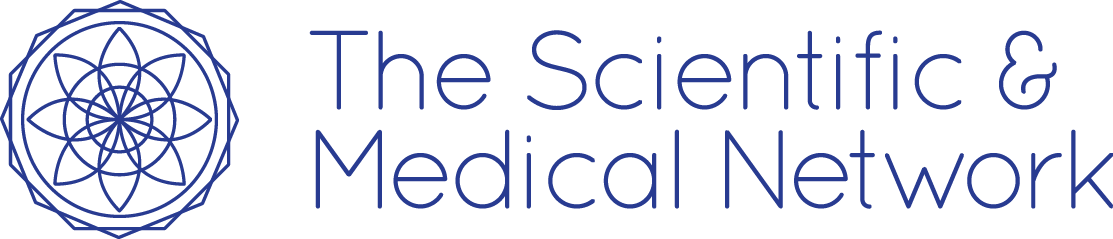How to access your Spam Folder
Gmail
How to find your Gmail Spam folder on a desktop
1. Open Gmail in any internet browser on your Mac or PC.
2. In the left sidebar, you’ll see all of your folders, including your general “Inbox.” Scroll down until you see the “More” option, and click this to find even more folders.
3. Click on the “Spam” folder. This will be labeled with an exclamation point icon.
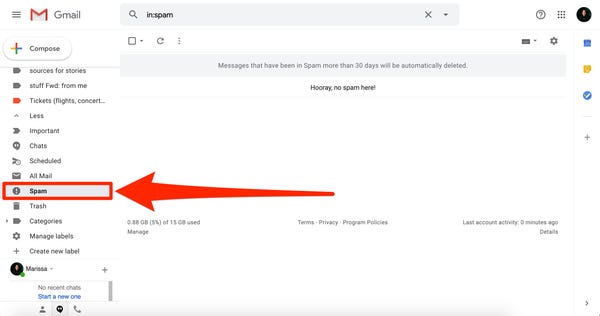
4. Any messages currently marked as spam will appear in this folder. If you’d like to clear this folder, click the blank check box at the top-left to select all messages, and then click “Delete forever.”
5. If you’d like to bring a specific message back to your general Inbox, open it and then click “Not spam” at the top of the page. This will also teach Gmail not to mark messages like this as spam in the future.
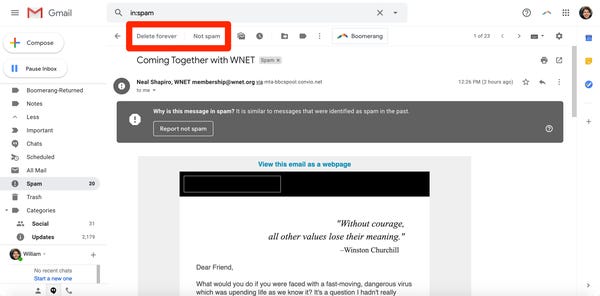
How to find your Gmail Spam folder in the mobile app
1. Open the Gmail app on your iPhone or Android device.
2. Click the three bars in the upper-right corner from any screen to open the main menu.
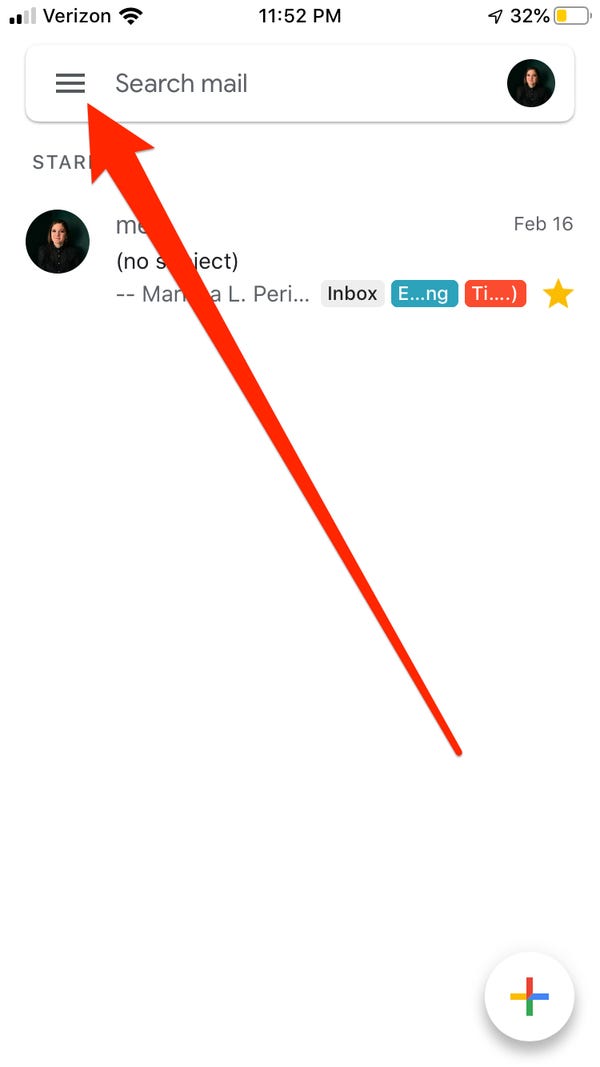
3. Scroll down and tap the “Spam” option.
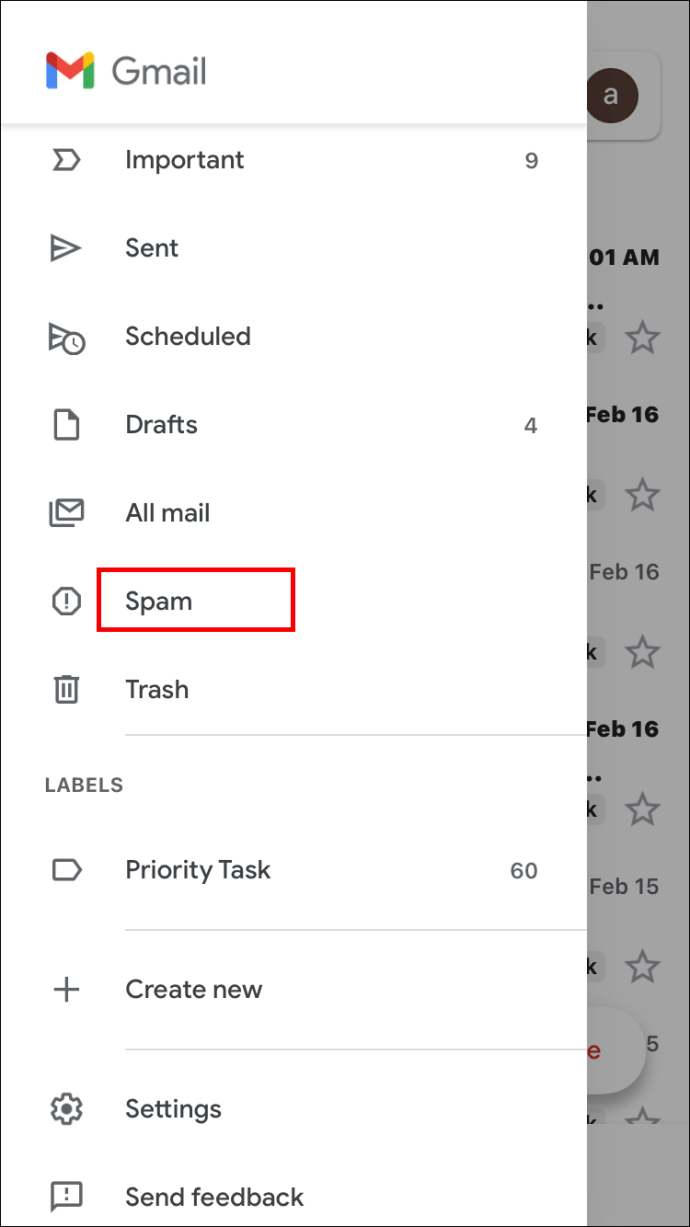
4. To delete all your Spam messages at once, tap the “Empty Spam Now” option at the top of the page. To delete a single message, tap and hold your finger down on it, then tap the three dots that appear in the top-right. Select “Delete forever” from the menu that appears.
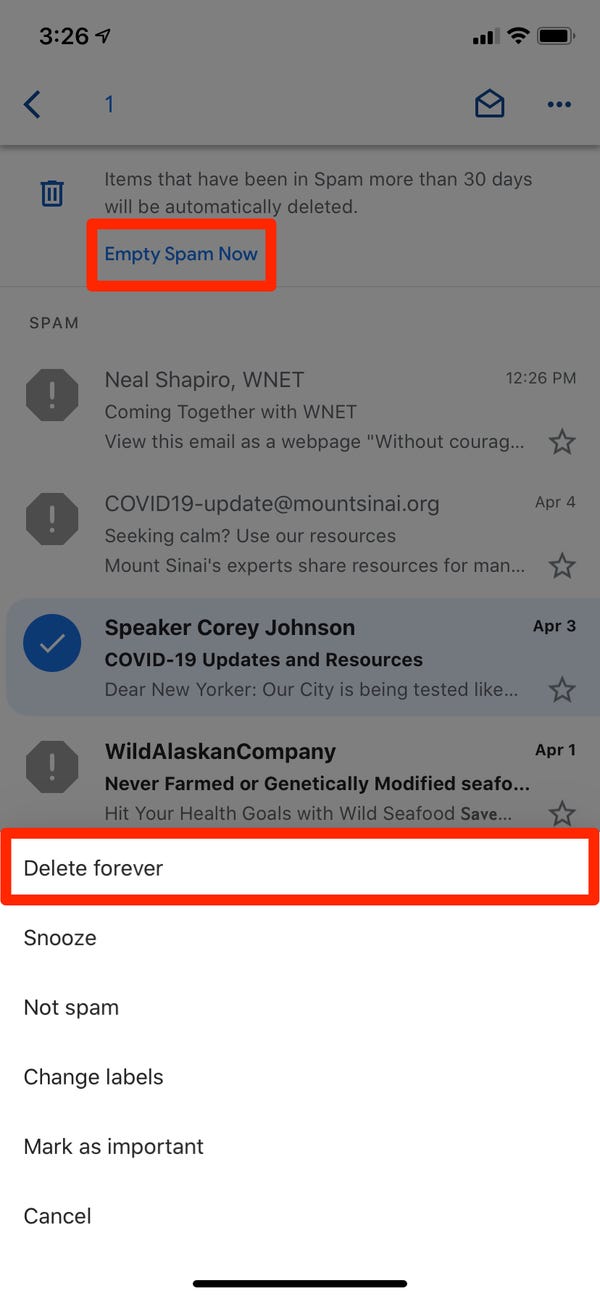
5. To bring a message back to your general Inbox, open a message and then tap “Report not spam” in the gray box. If this box doesn’t appear, tap the three dots in the top-right corner and then select “Not spam.”
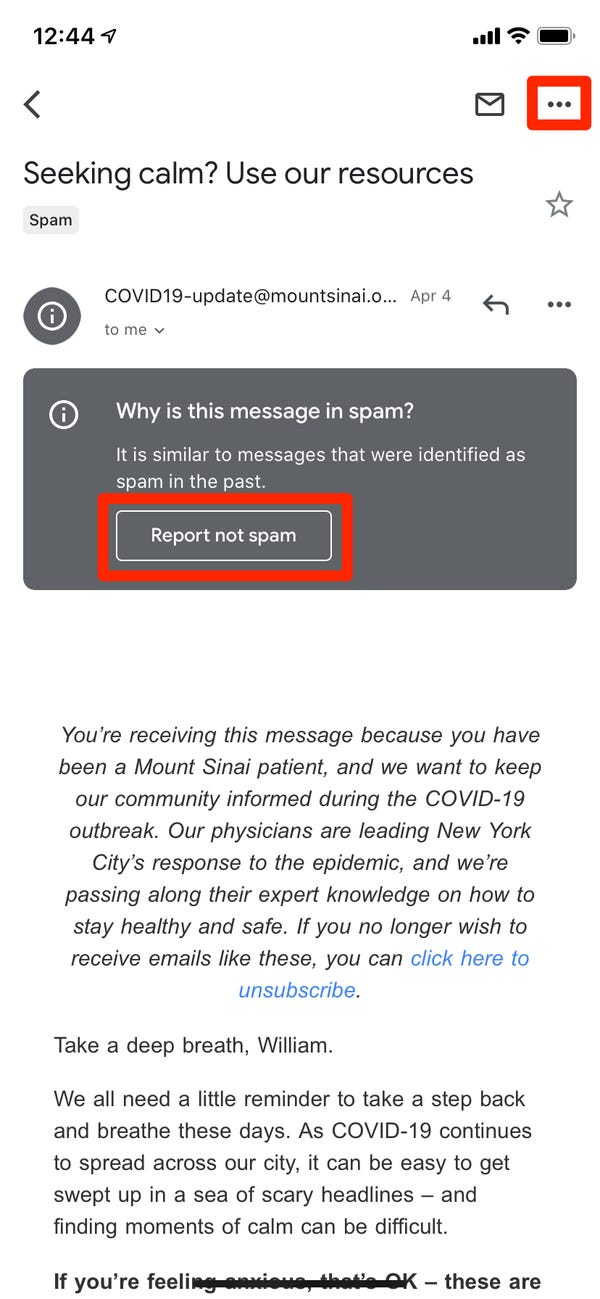
Hotmail, Outlook or Live
How to find your Hotmail Junk folder on a desktop
- Log in
- To check your Junk Folder, simply click the Junk folder link on the left.
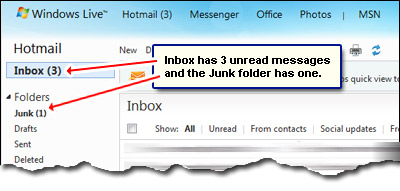
4. Open your mailbox and go to Settings then Options (upper right-hand corner).
5. Under the “Junk E-Mail” section, you’ll see “Safe Senders”.
6. Click the “Safe Senders” link.
7. Add our email sending addresses or domain into the dialog box.
8. Click the “Add” button next to the dialog box.
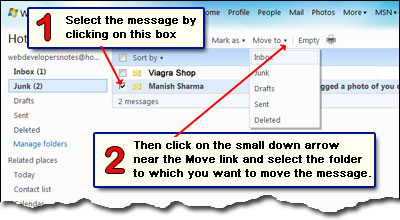
Tip: If the mailing is in your “Junk E-Mail Folder”, open the email and click the “Not Junk” button.
Note: You should also check that the mailing’s email address is not in your Blocked Senders list. You can find your Blocked Senders list by following the directions above and going to “Blocked Senders List” instead of “Safe List”. If you see the mailing’s from address on this list, select it and click the Remove button.
How to find your Hotmail Spam folder in the mobile app
- Install the Microsoft Outlook app for Android devices from Play Store. Here is the exact link: Microsoft Outlook Android App
- Open the Outlook app on your device, then select the “Add Account” option and choose Outlook account type.
- Enter your email ID and password to add the account to your Outlook app. You can also set up various security and other instructions to configure your account.
- After logging into your Hotmail account, you will view an Account menu at the top left panel of your Outlook app. You can switch to your Hotmail account from this Account menu.
- In the left section, you will find various folders and menu options, including Inbox, Sent, Archive, Draft, etc. One of the folders is named the “Junk” folder. You can check all your junk mails in this folder.
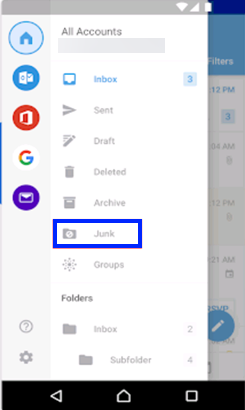
BT Internet
How to find your Hotmail Junk folder on a desktop
- Go to bt.com
- Click on Email (top right)
- Logon with your email address and password
- When your email appears click on Spam where you should see any emails that you are looking for. Select the one you want to deal with.
- Move the email to your inbox – click on ‘Move to folder‘ and select ‘Inbox‘ from the list.
- Safe senders. Click on ‘Settings‘ and then ‘Mail‘ on the left.
- Click on ‘Safe senders‘.
- Enter any email addresses into the box that should never be delivered to your Spam folder.
- Click ‘Add‘ for each one or ‘Edit‘ if you wish to change them
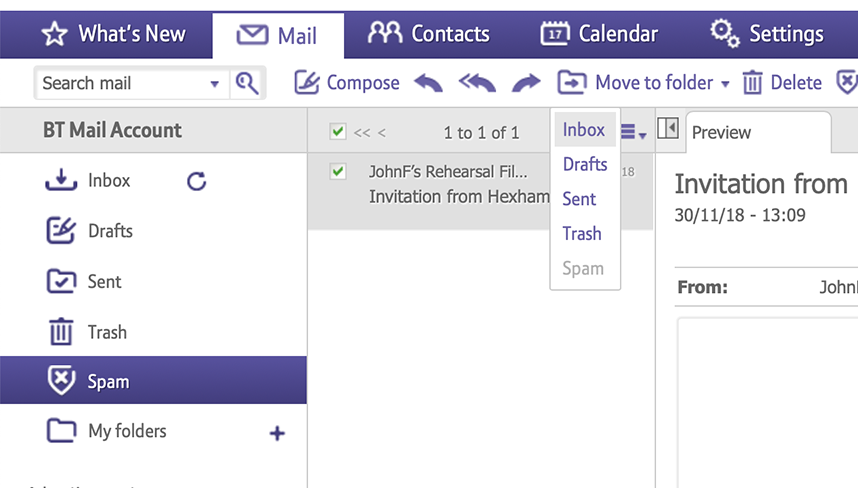
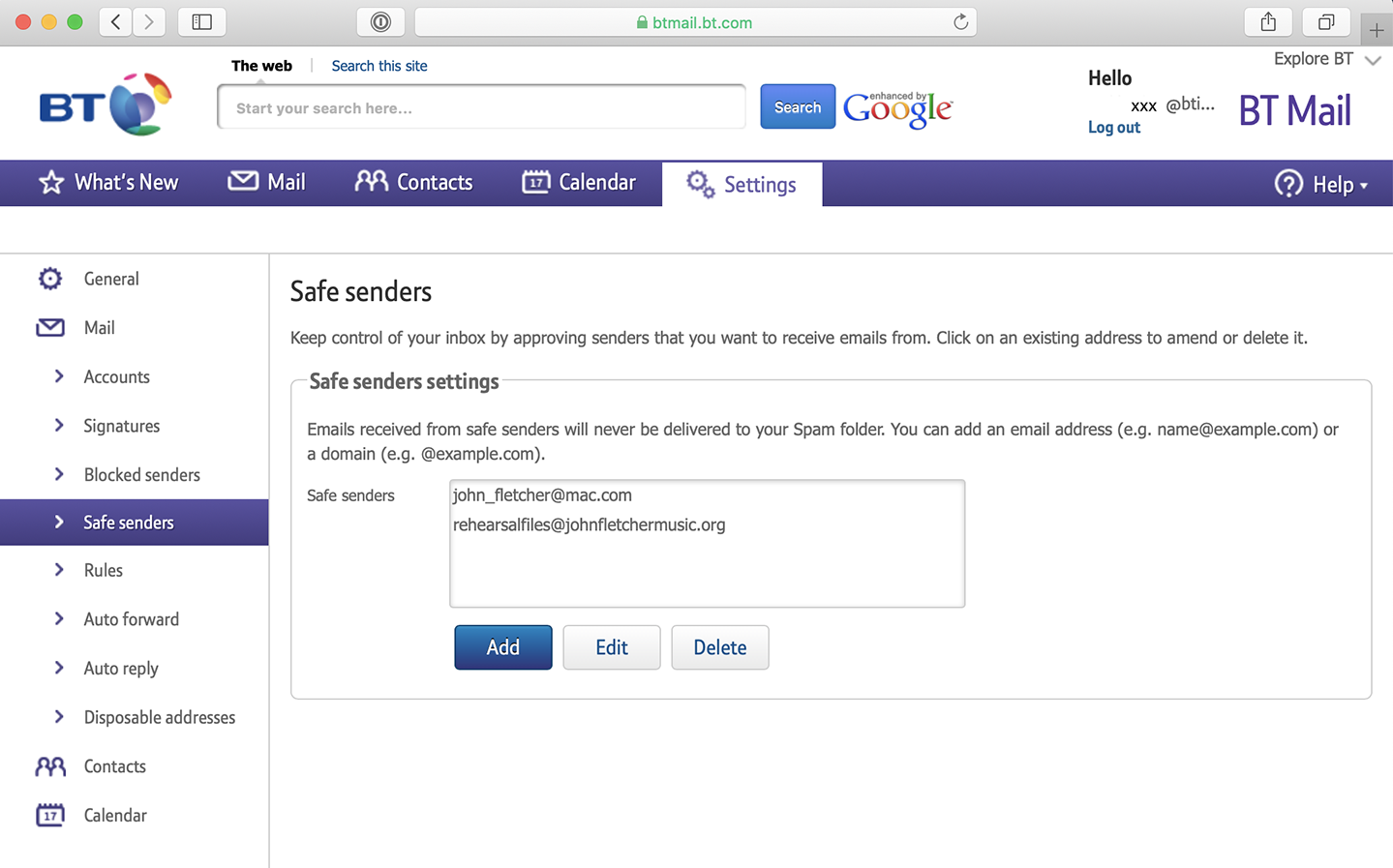
Note: if the email you want is not in your spam folder it may have been deleted automatically after a period of time has elapsed. Ask the sender to resend it. This time it should go into your Inbox .
These instructions would also apply, in principle, to any email system where you want to resolve problems with incorrectly classified spam mail. Always log on to the webmail version of your email rather than the email client you use on your computer, smartphone or tablet. This might include btconnect.com and btopenworld.com addresses.